In this tutorial, you’ll learn how to effectively use the JaiRo extension for LinkedIn. This tool helps you manage your connections and arrange referrals more efficiently saving you ton of time.
Step by step Guide:
Step 1: Download the JaiRo extension and pin it for easy access.
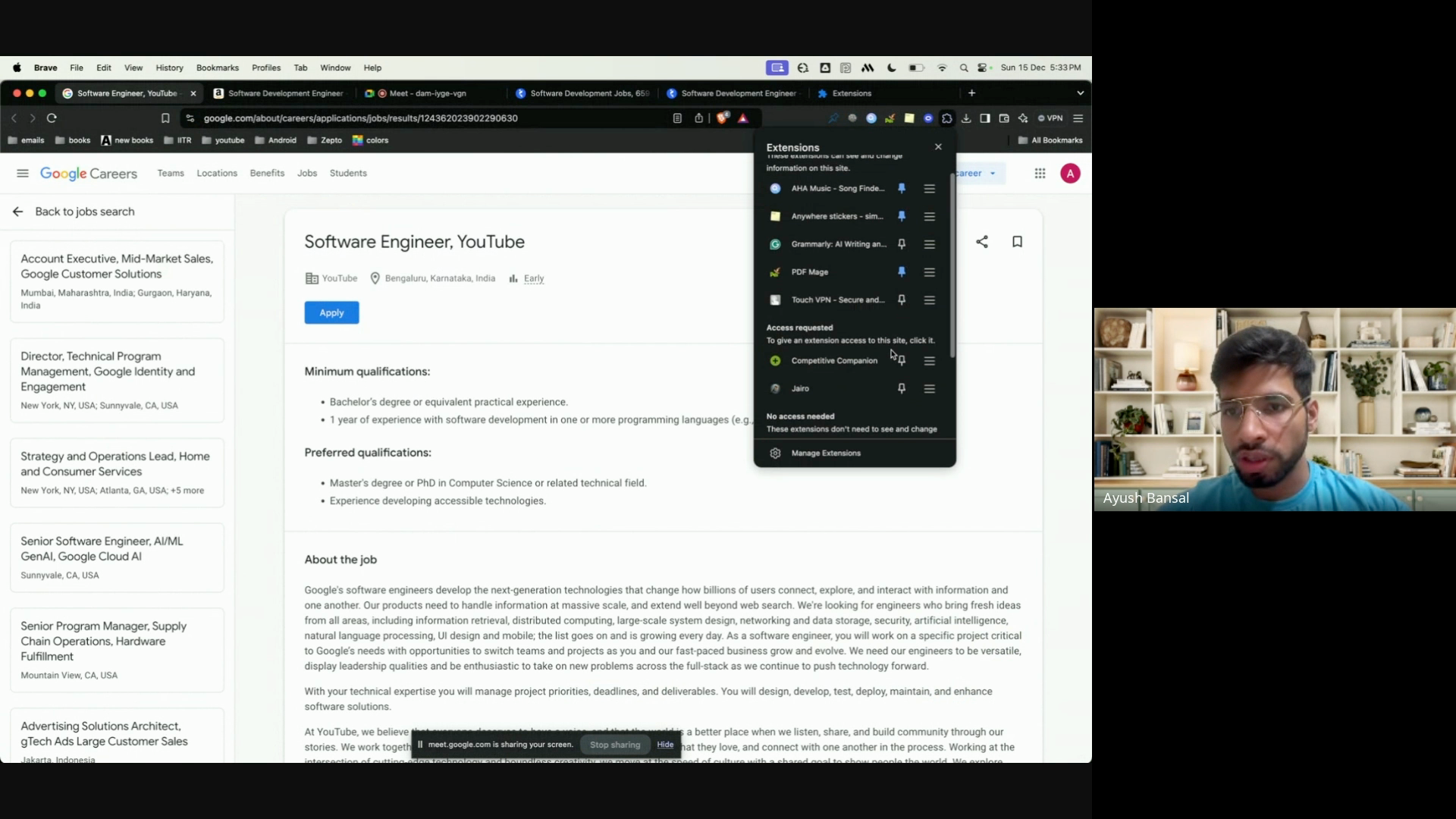
Step 2: Open the extension for the first time. You’ll see a page where you’ll need to enter your name and email ID.
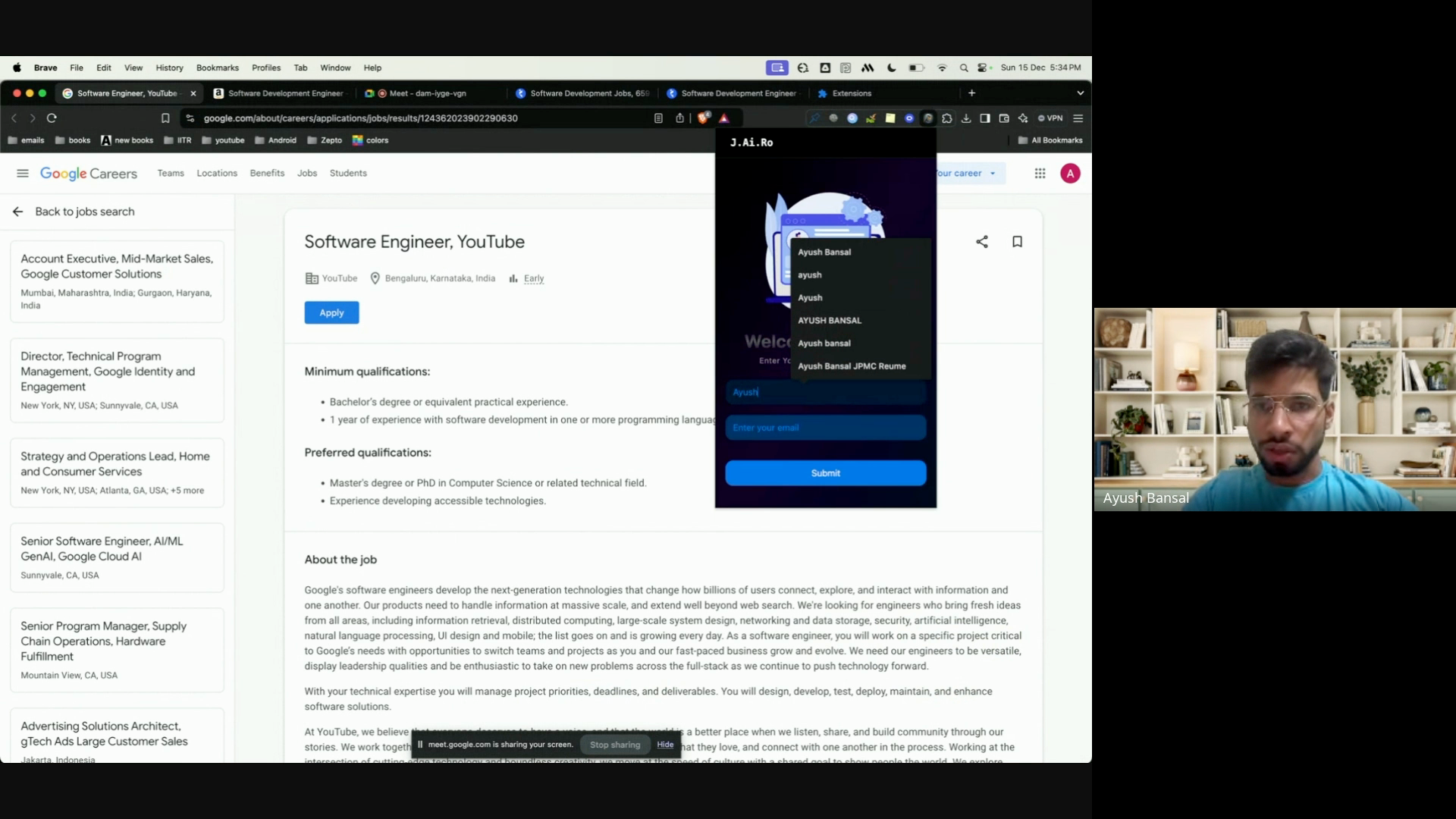
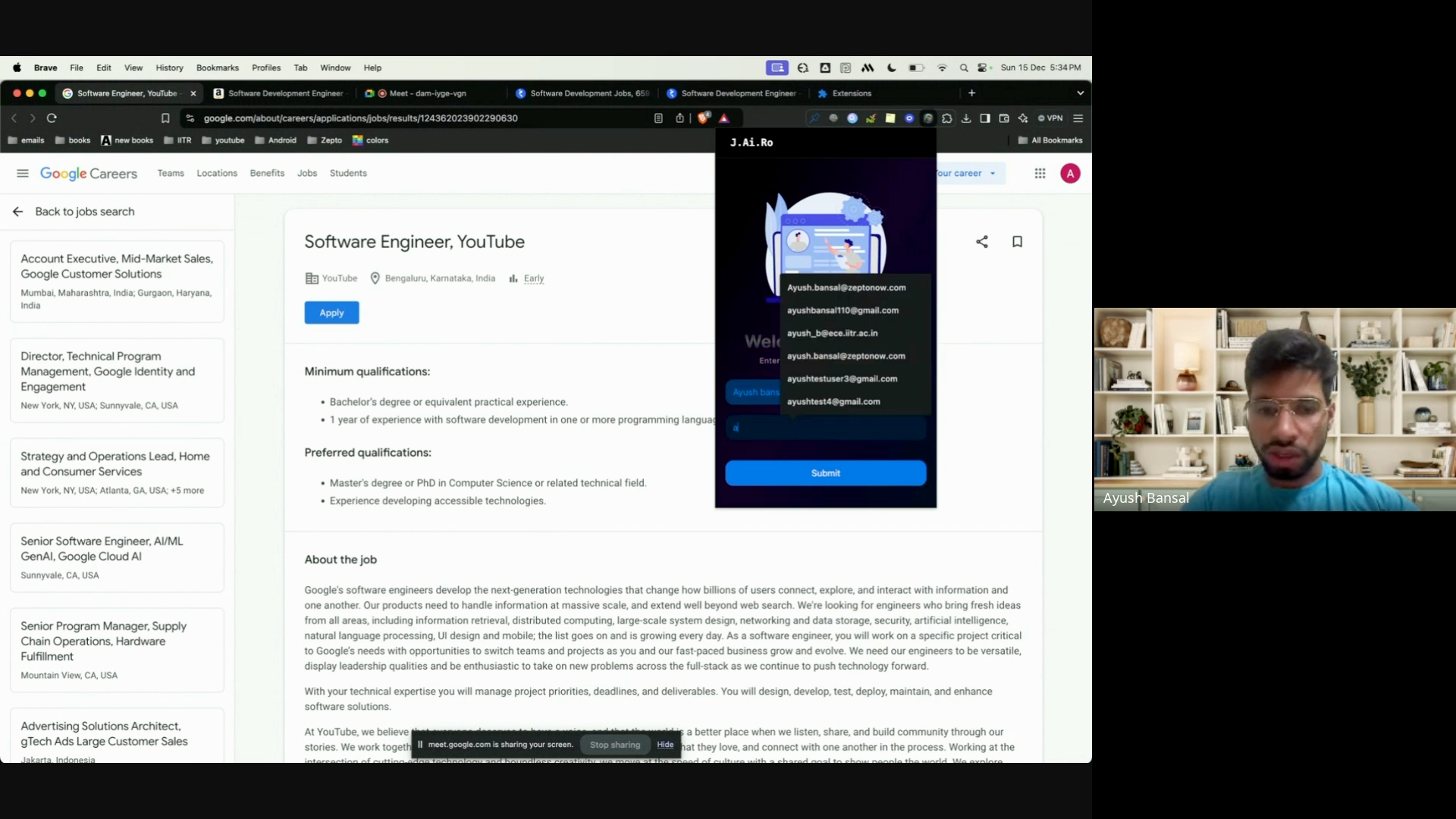
Step 3: Click the submit button to save your profile.
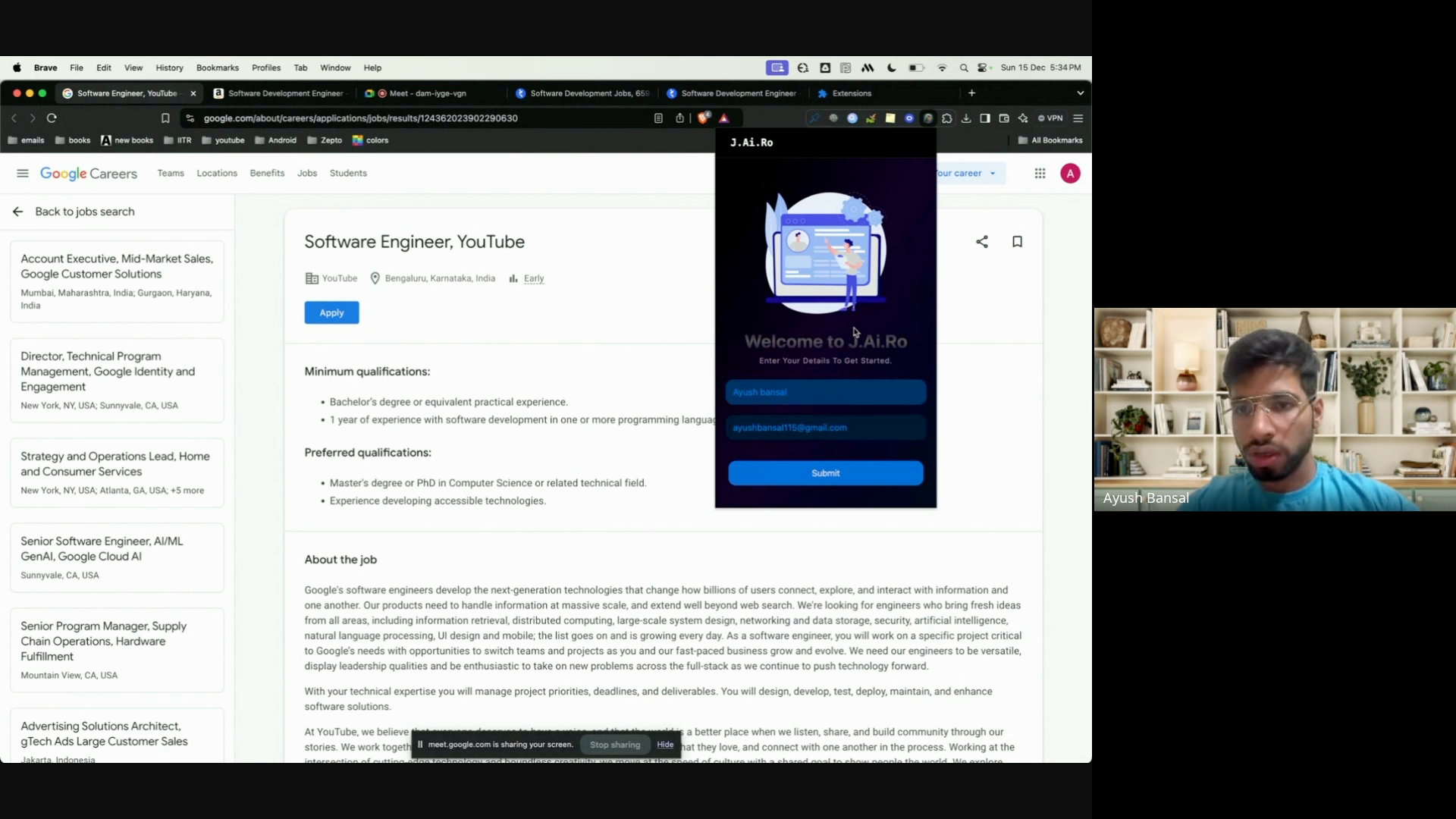
The extension will fetch all your LinkedIn connections and pending connection requests. This might take a while.
Step 4: To search for a specific connection, type their name, or their company name and click the search button.
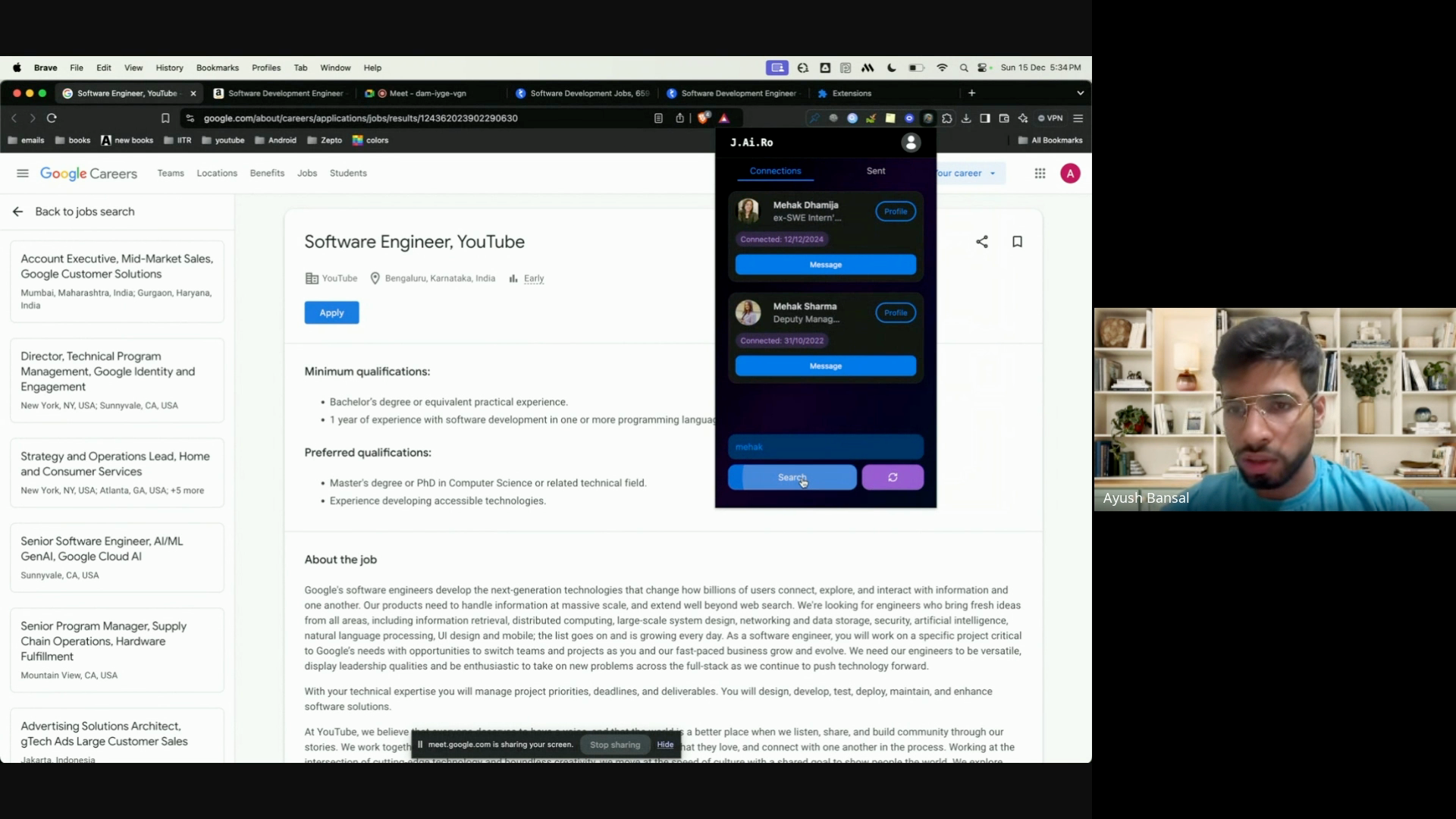
Step 5: To filter connections by company, type the company name in the headlines.
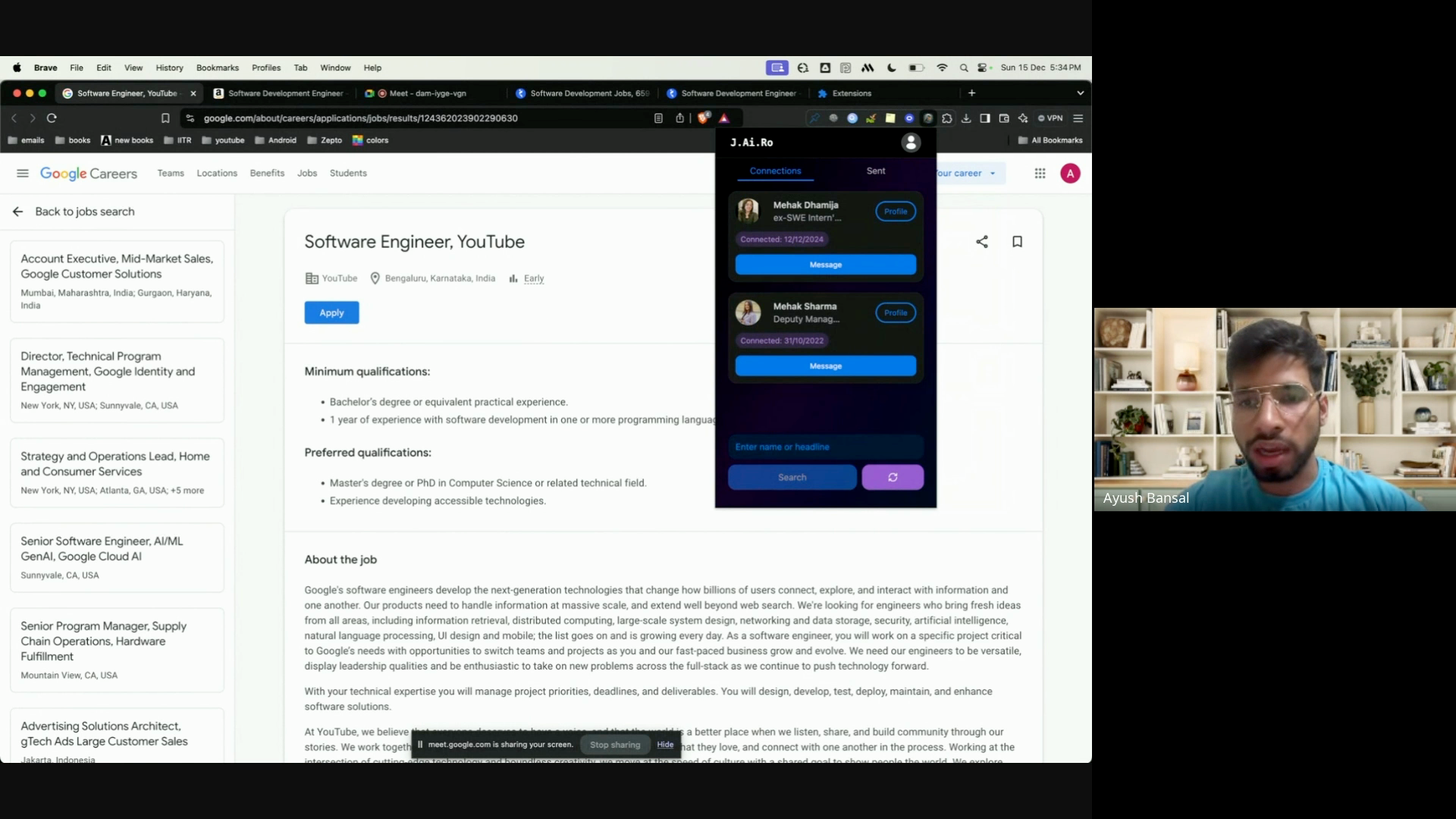
Step 6: To use the extension, copy the job link and go to the extension. Click on the Send tab.
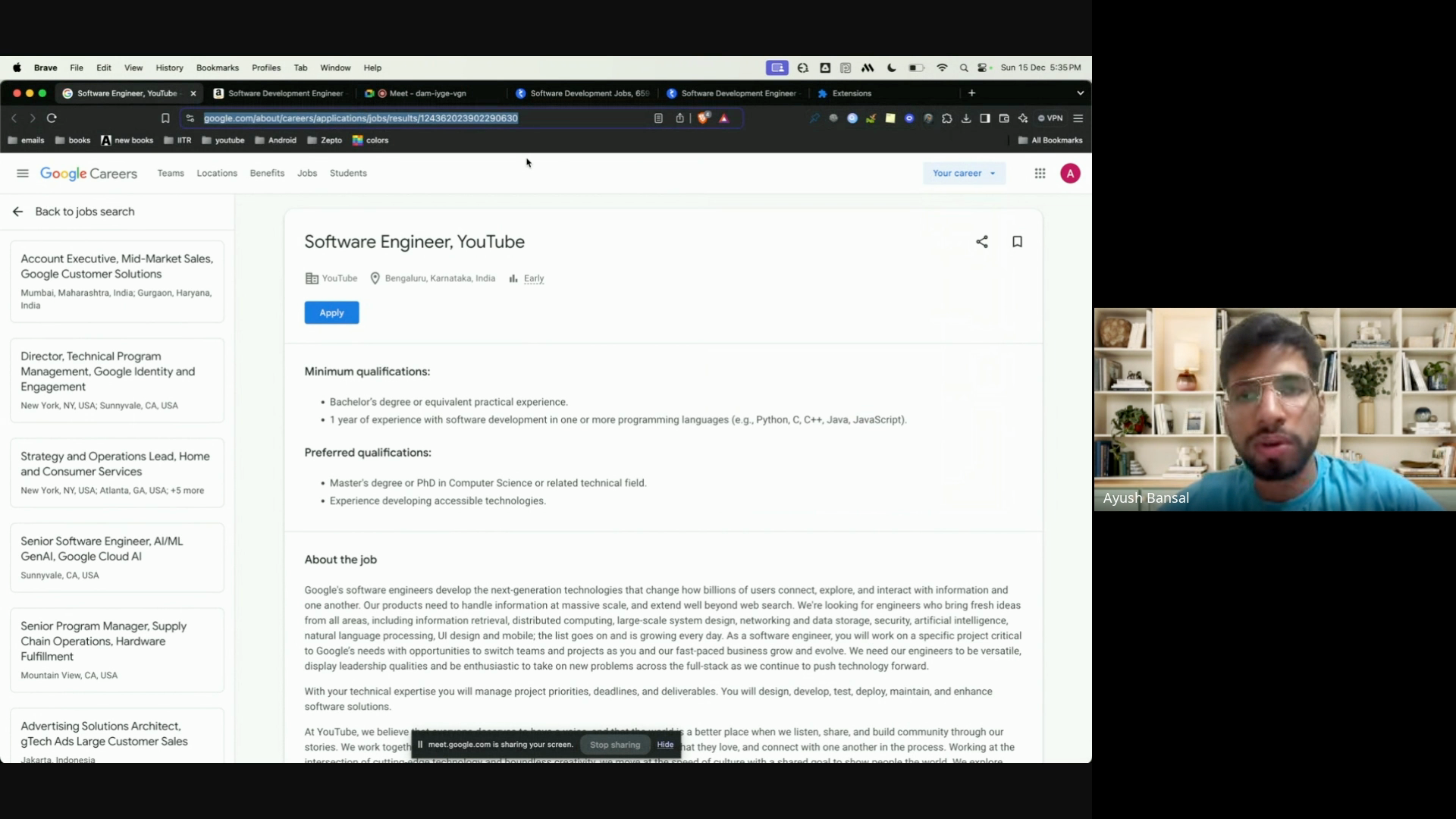
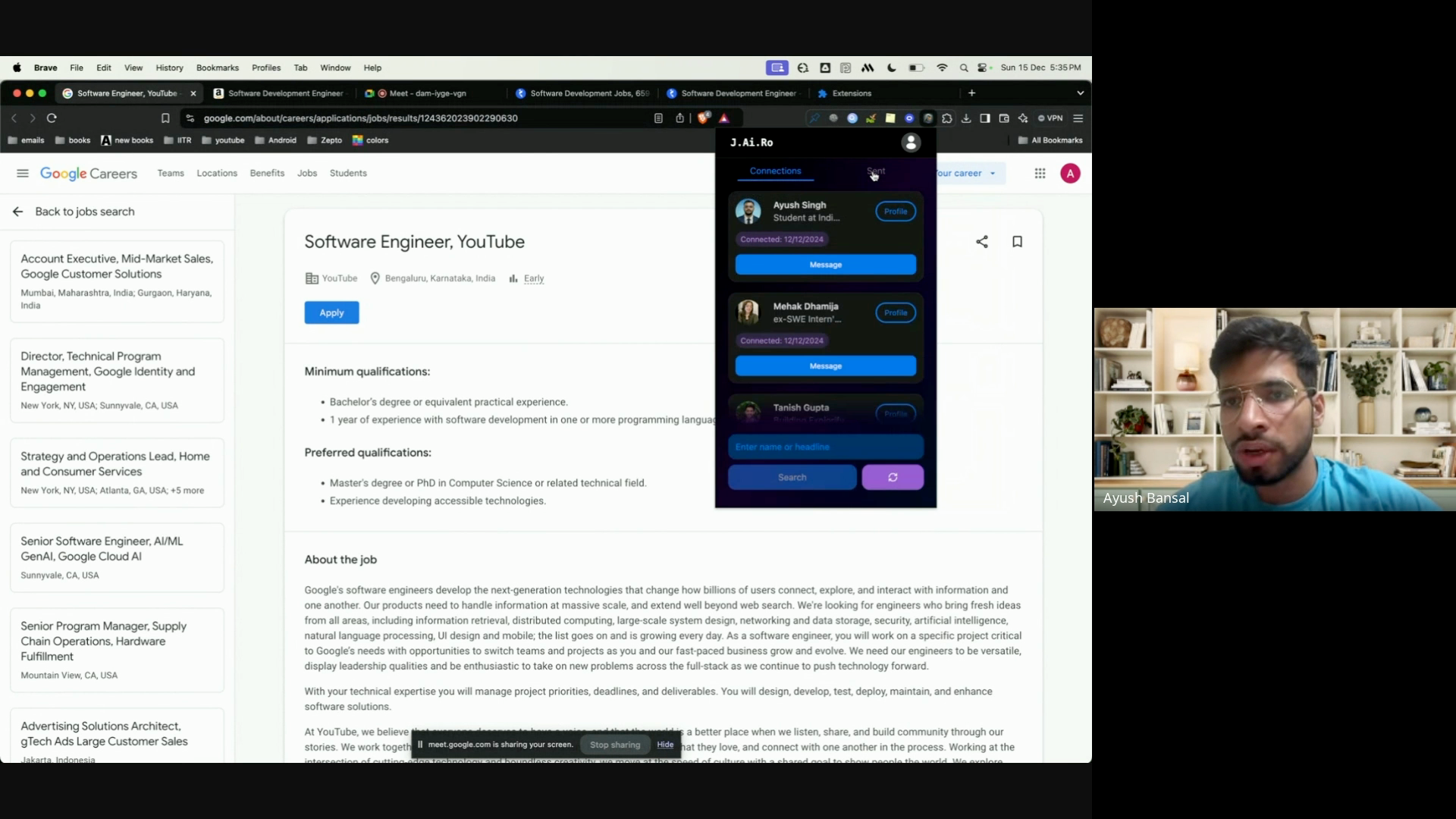
Step 7: Click on the Add job info button and enter the job link you copied, the company name, and the job title. Then, click the submit button.
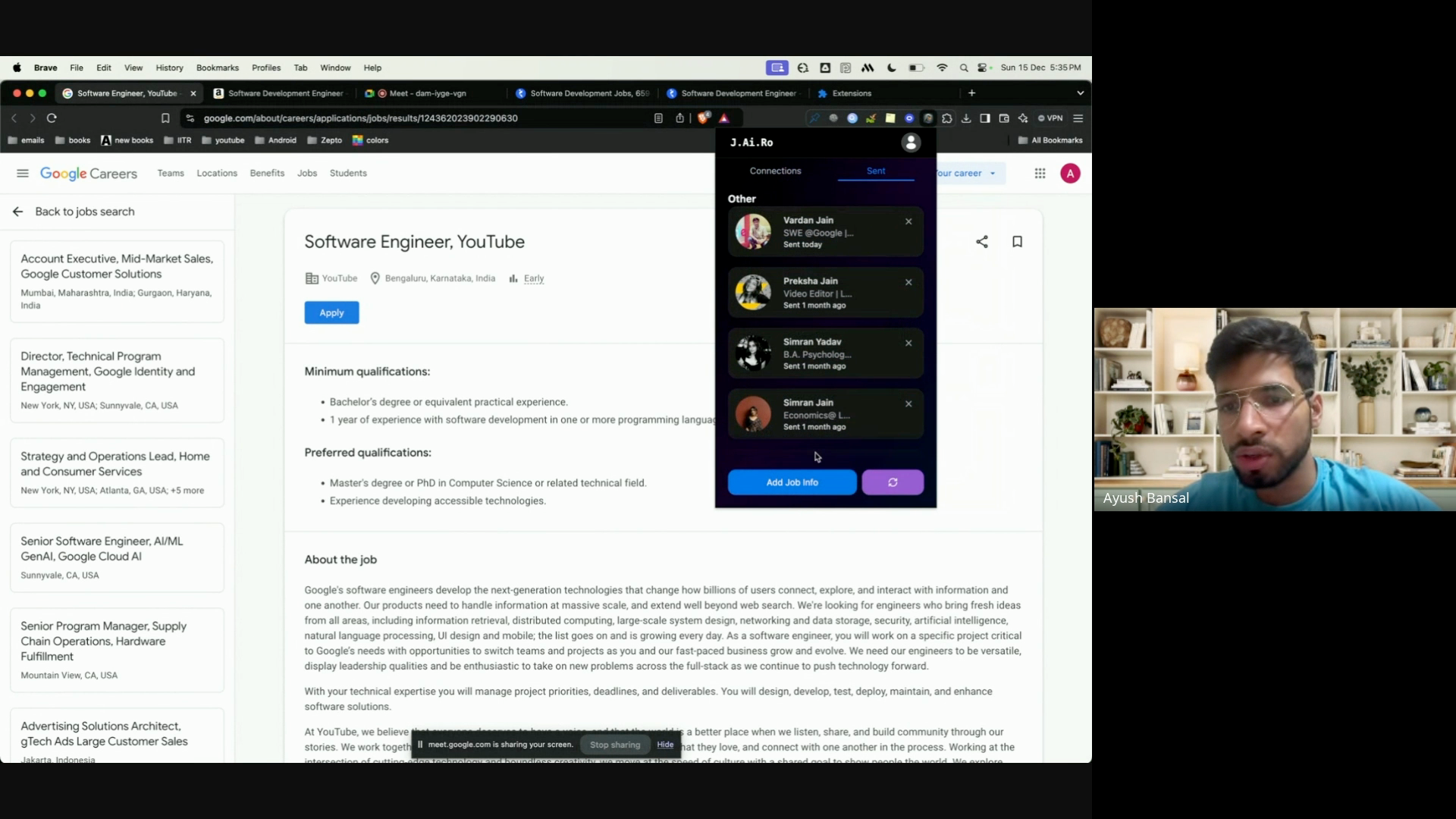
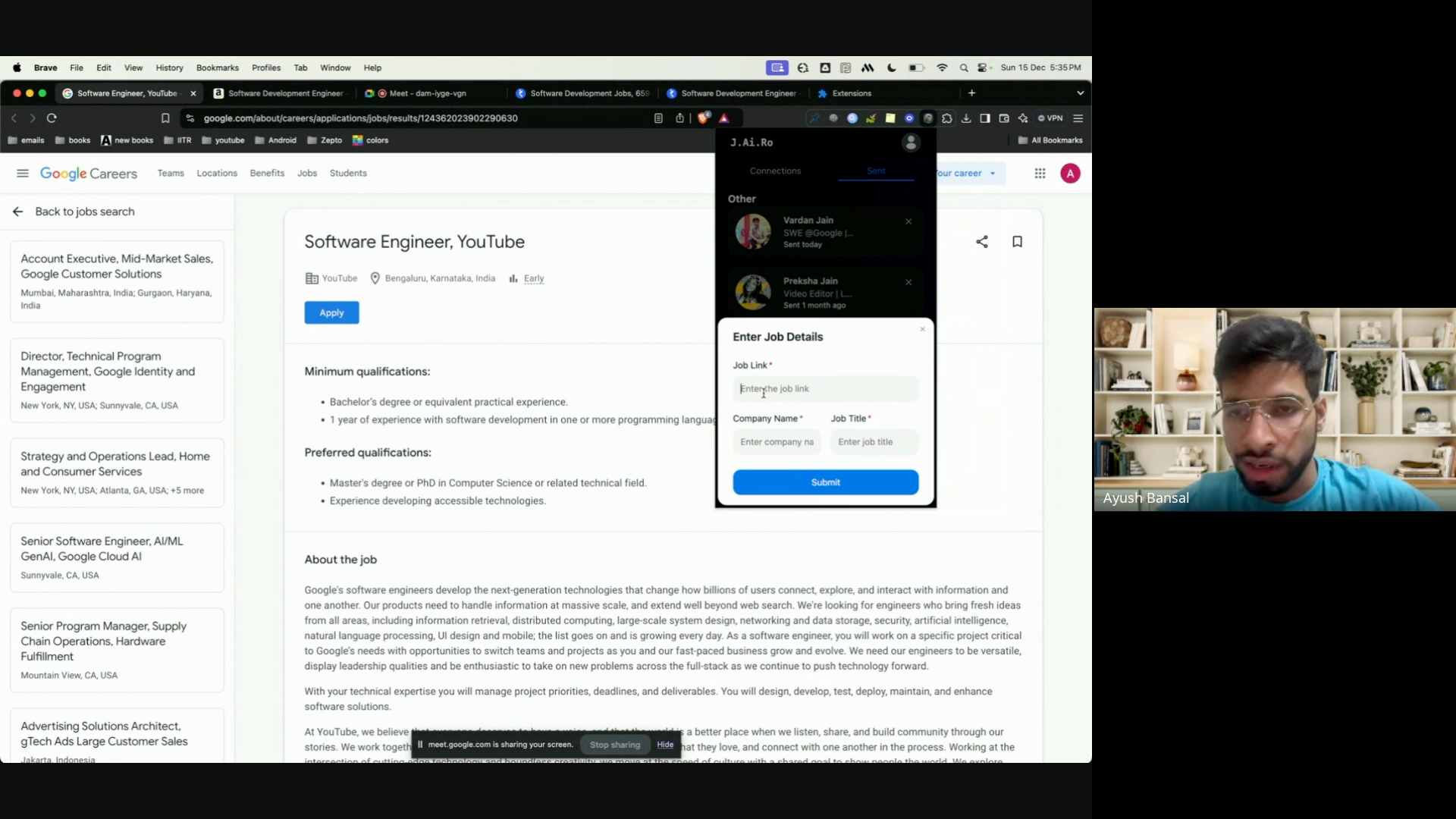
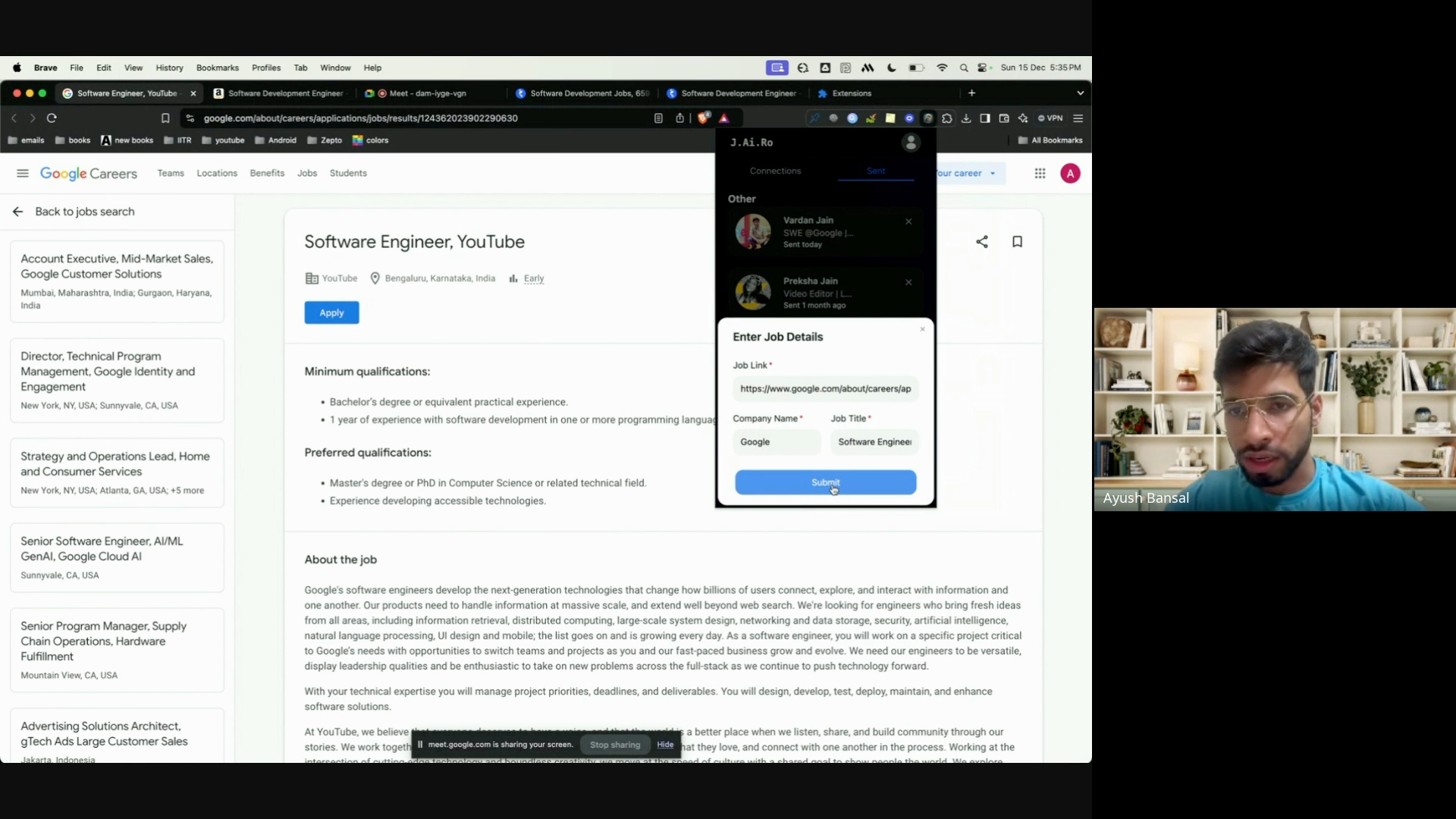
The extension will create a block with all your connection requests related to that company.
Step 8: If there are connections that the extension couldn’t link to the job, click the add connection button and then the add button to include them in the list.
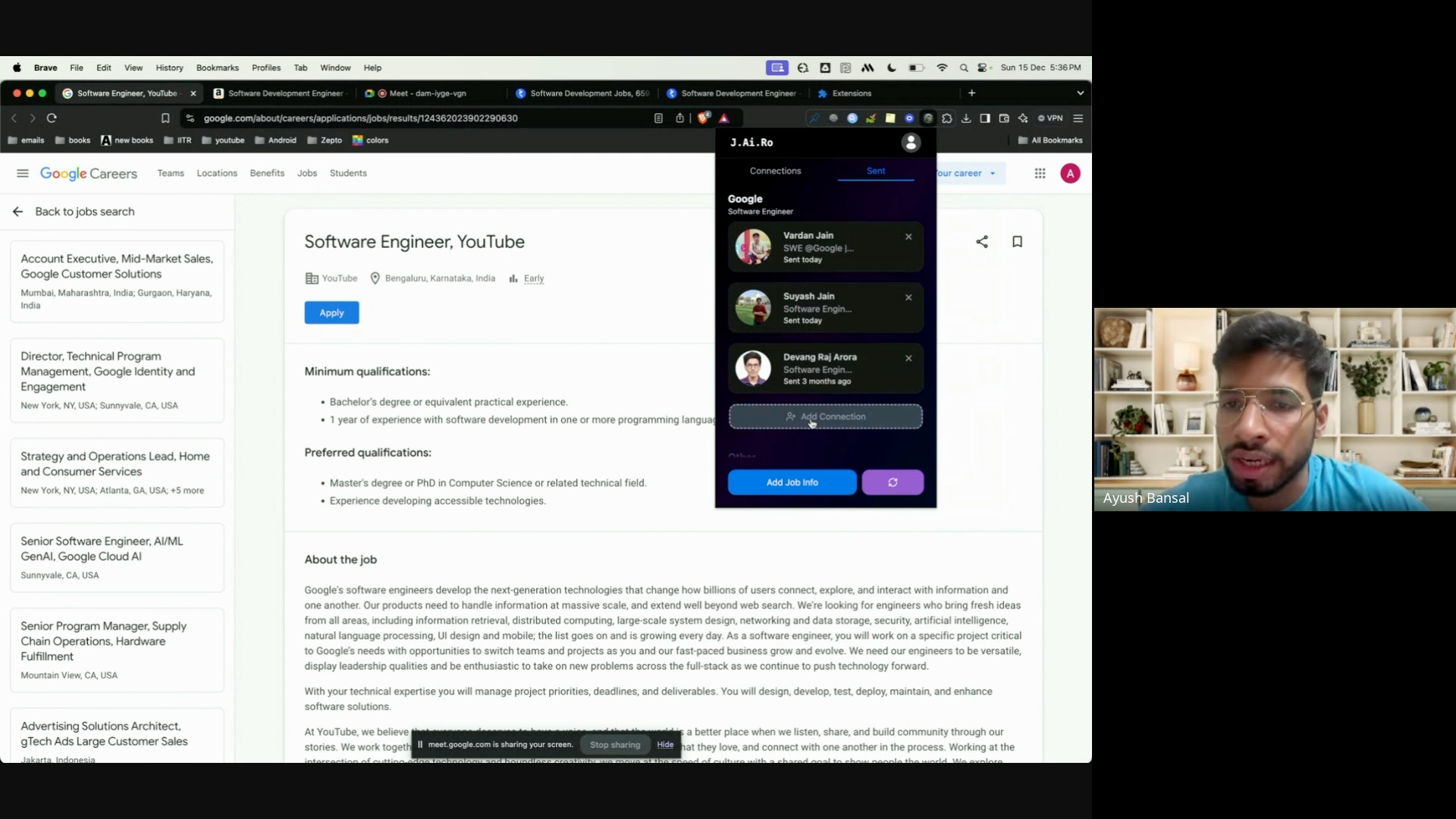
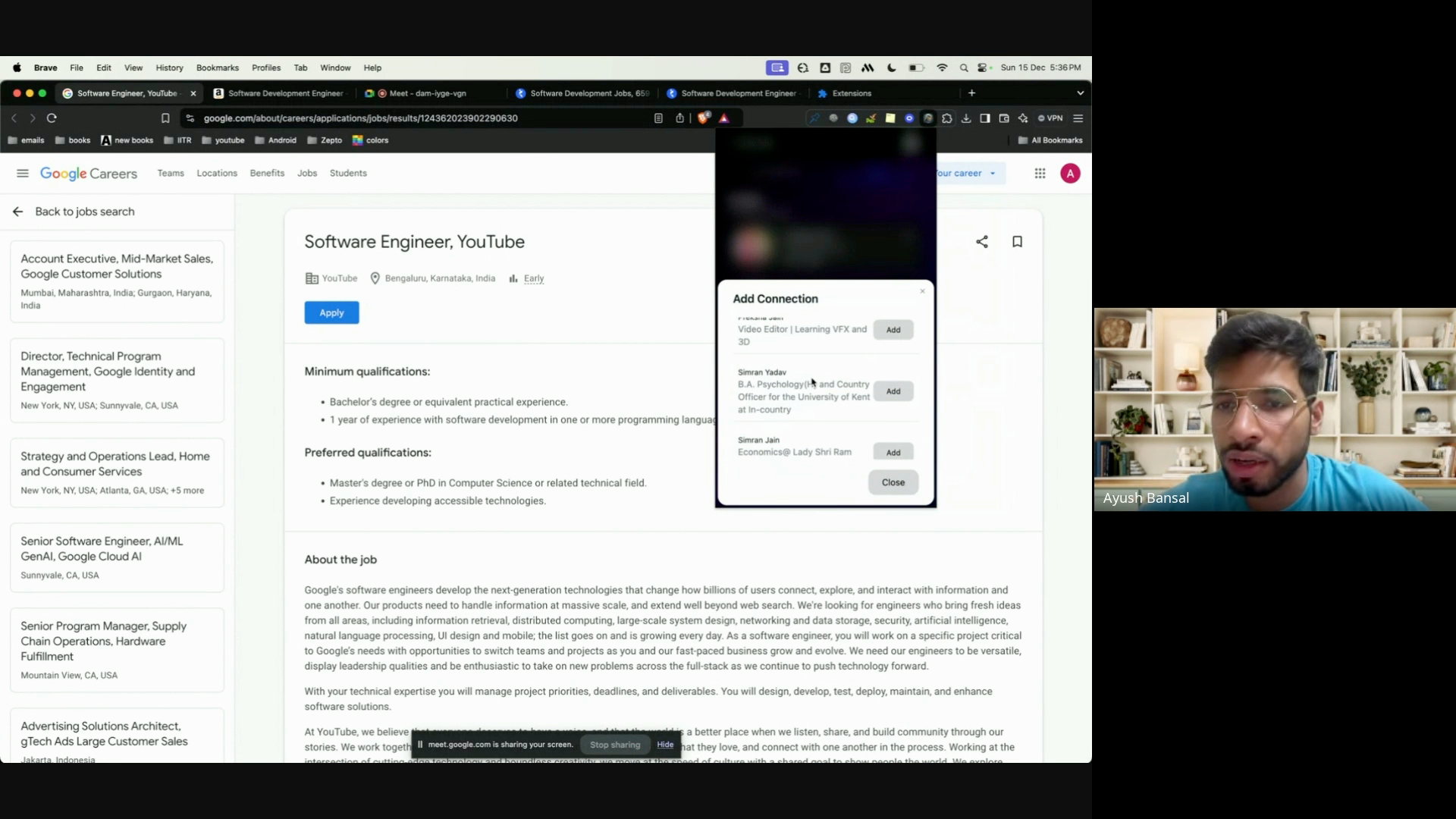
Step 9: Go to the profile section and enter your current role, LinkedIn profile link, and a brief summary. This brief summary will be used to send the message to your connections by AI.
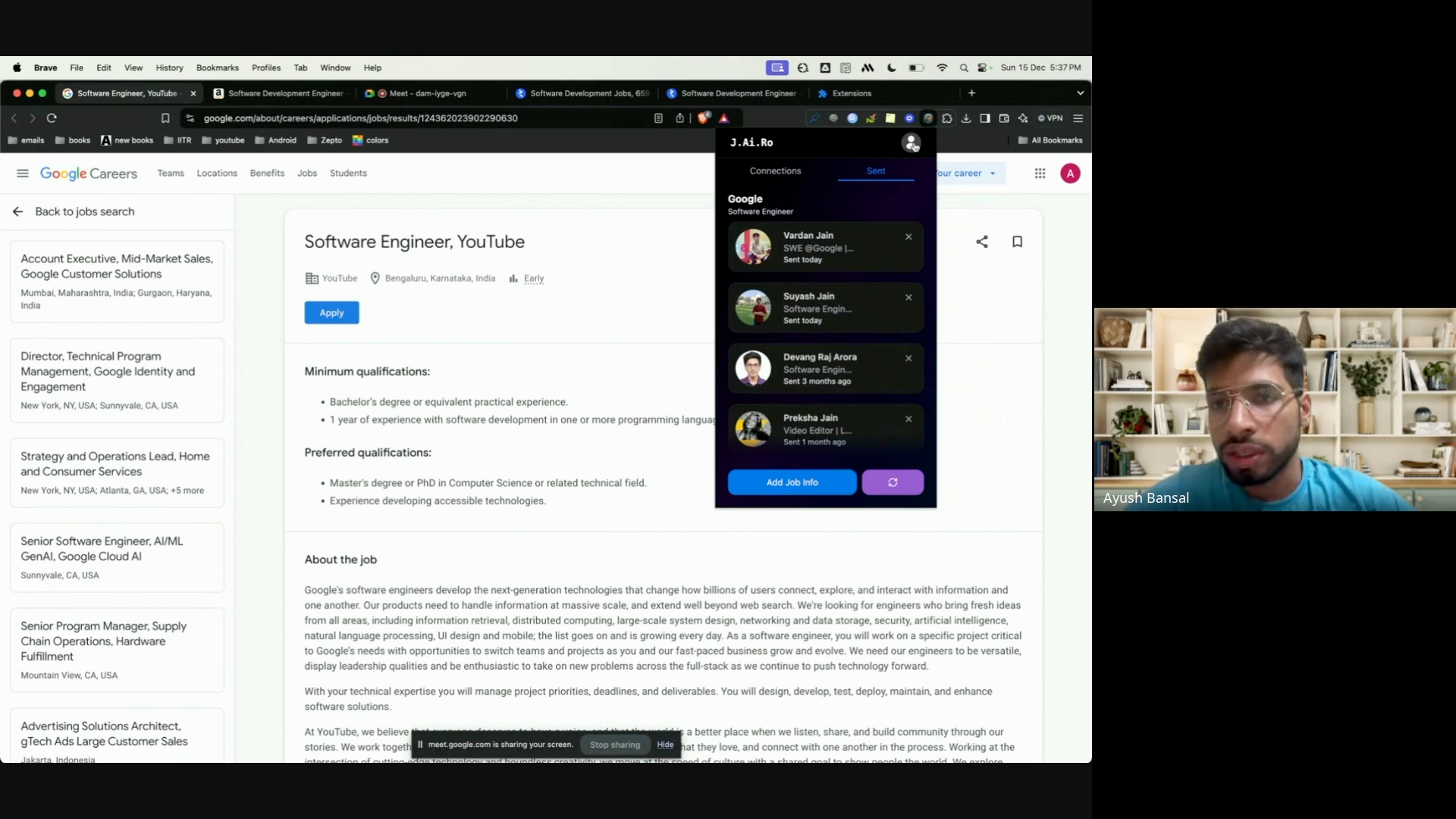
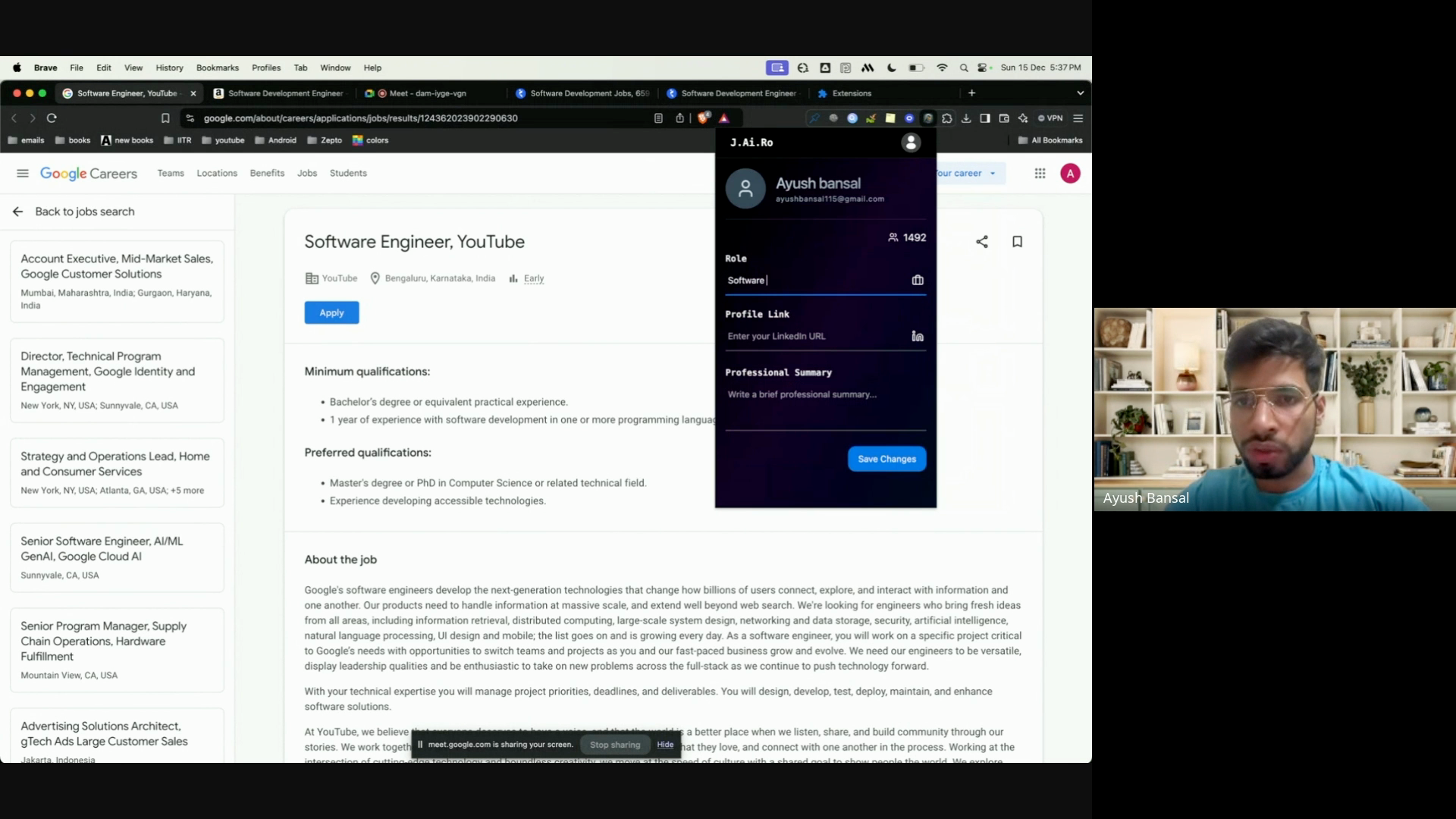
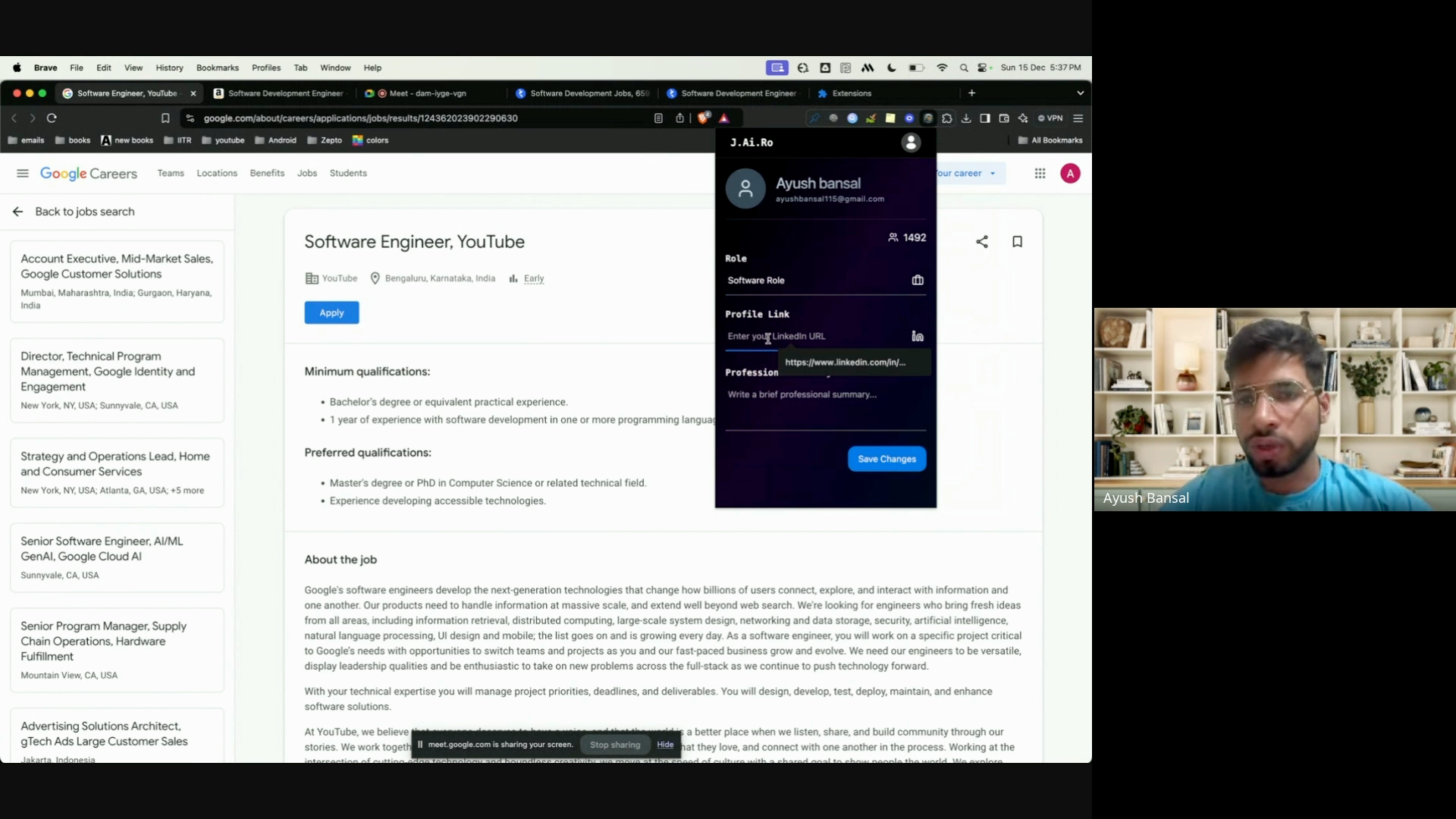
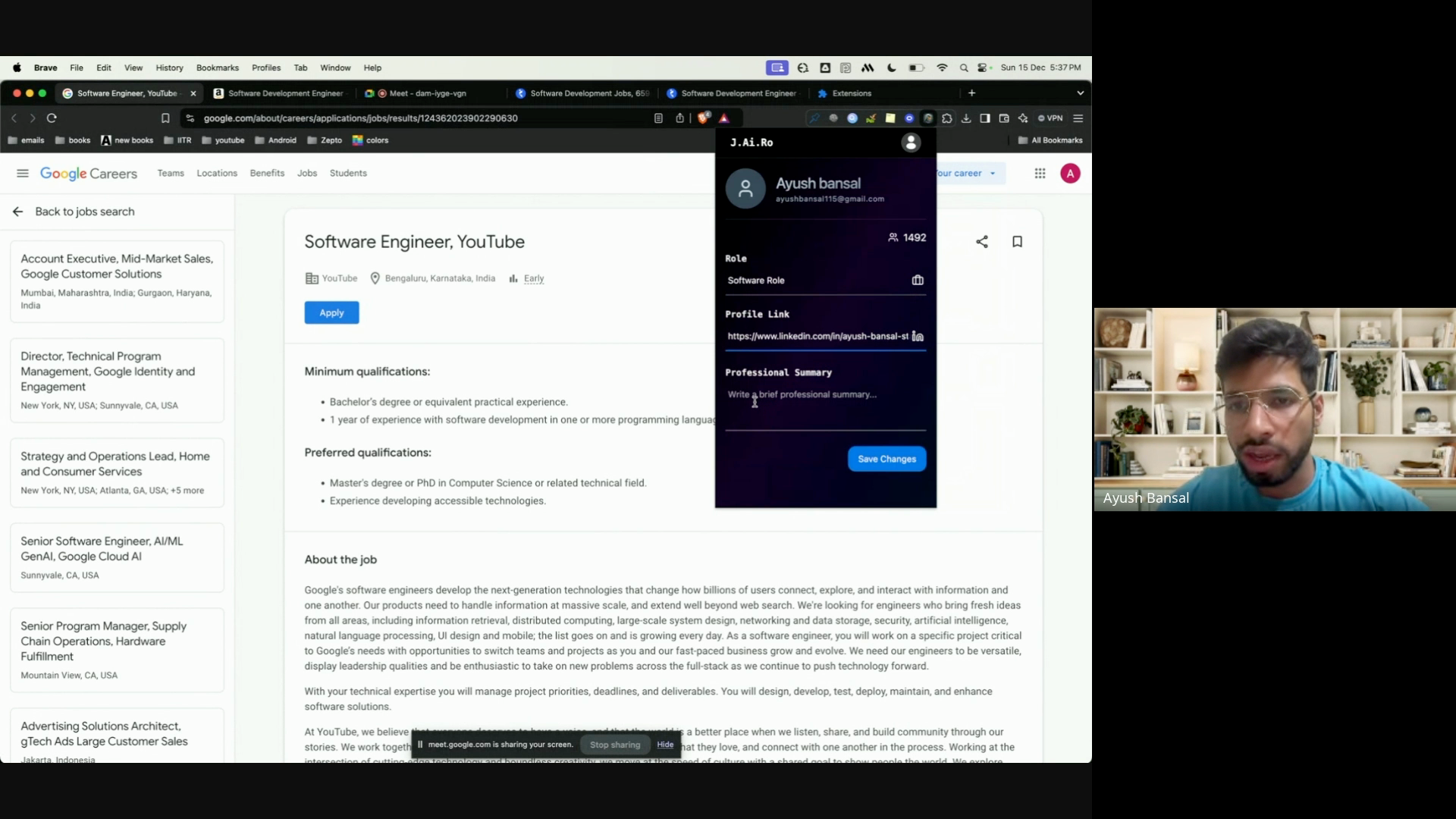
Step 10: Include a link to your resume in your professional summary. Then, click save changes.
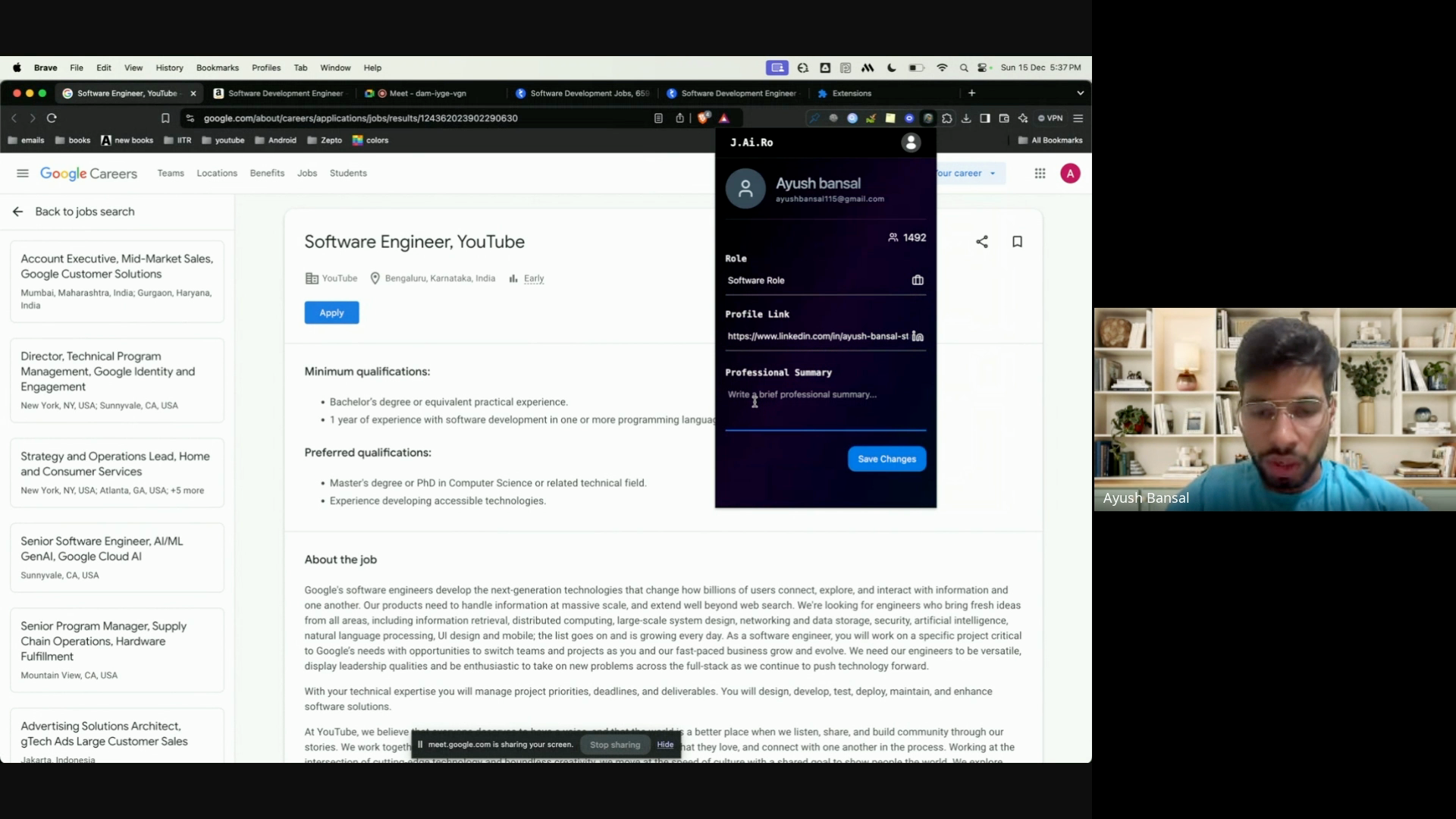
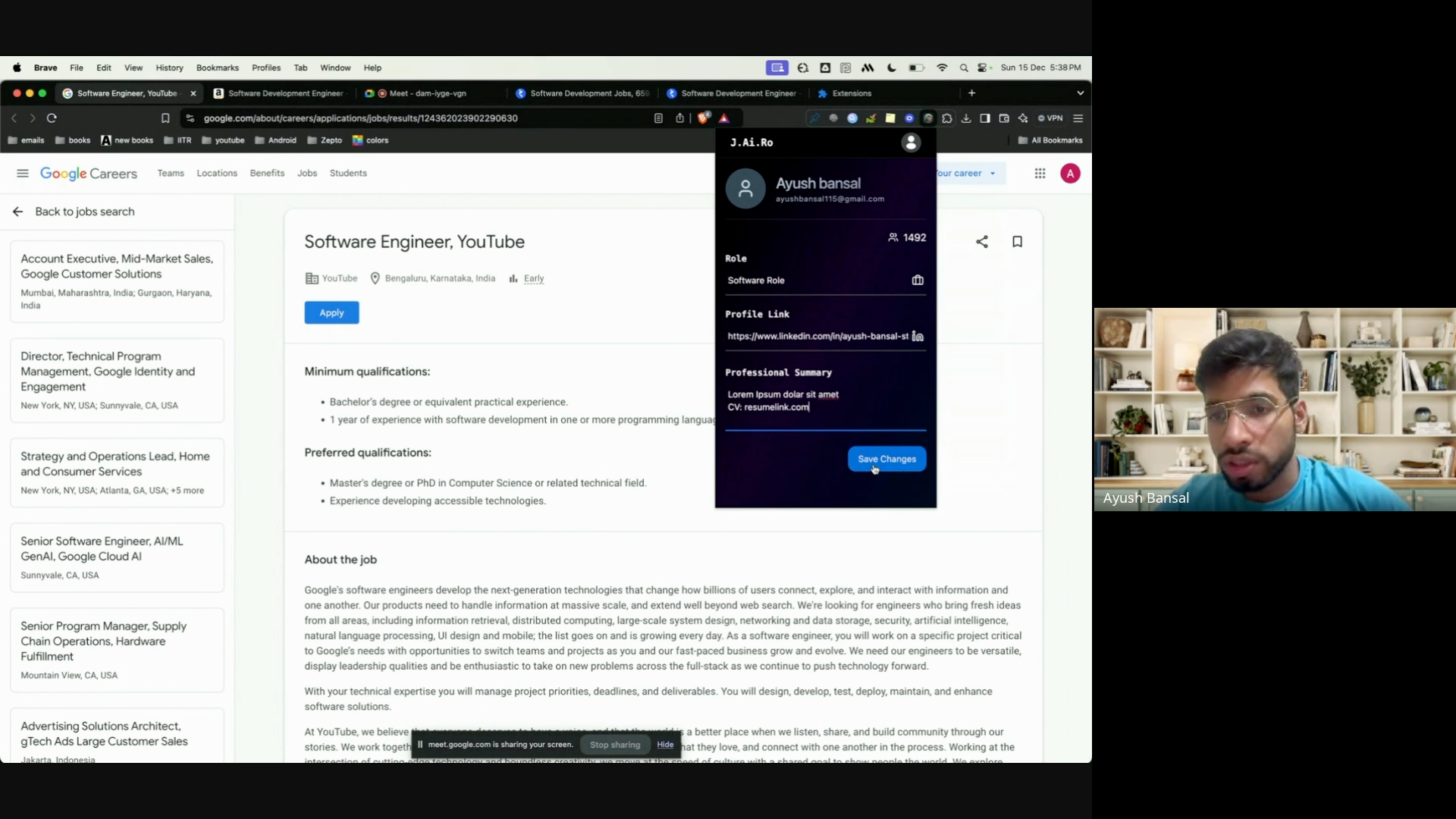
Your profile is now saved.
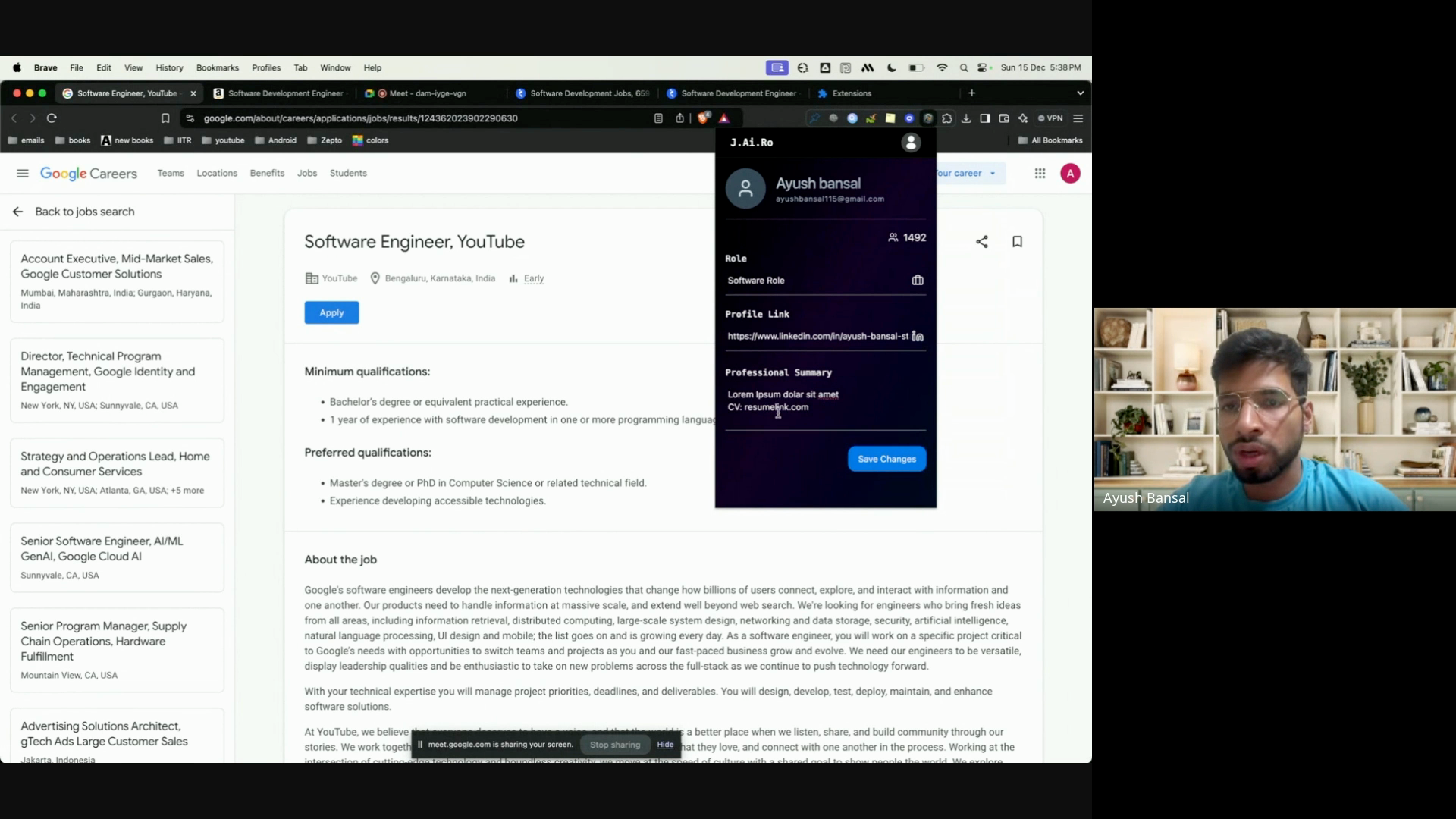
Step 11: If any of your connections accept your request, the extension will automatically send them a personalized message with your CV and skills.
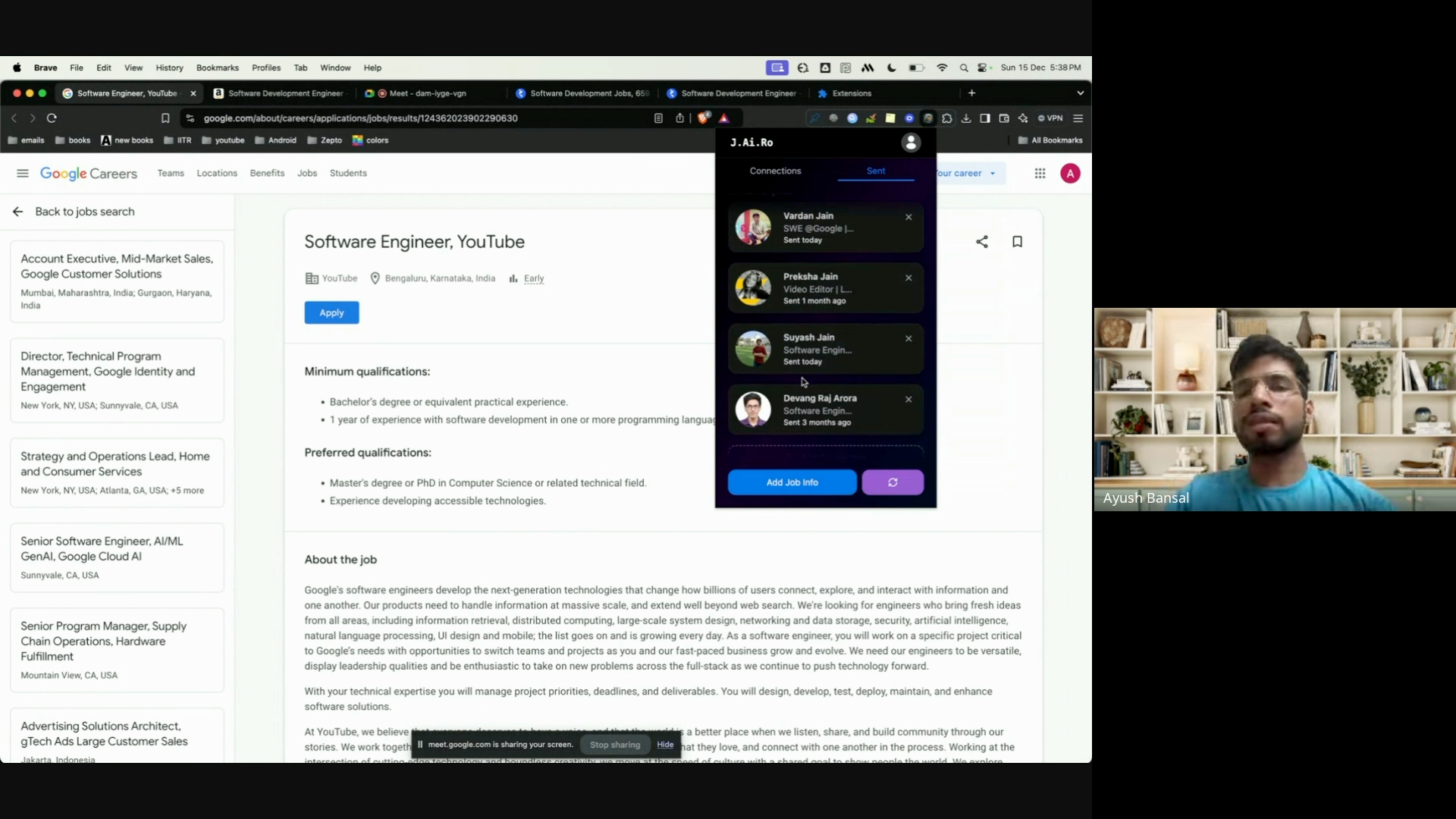
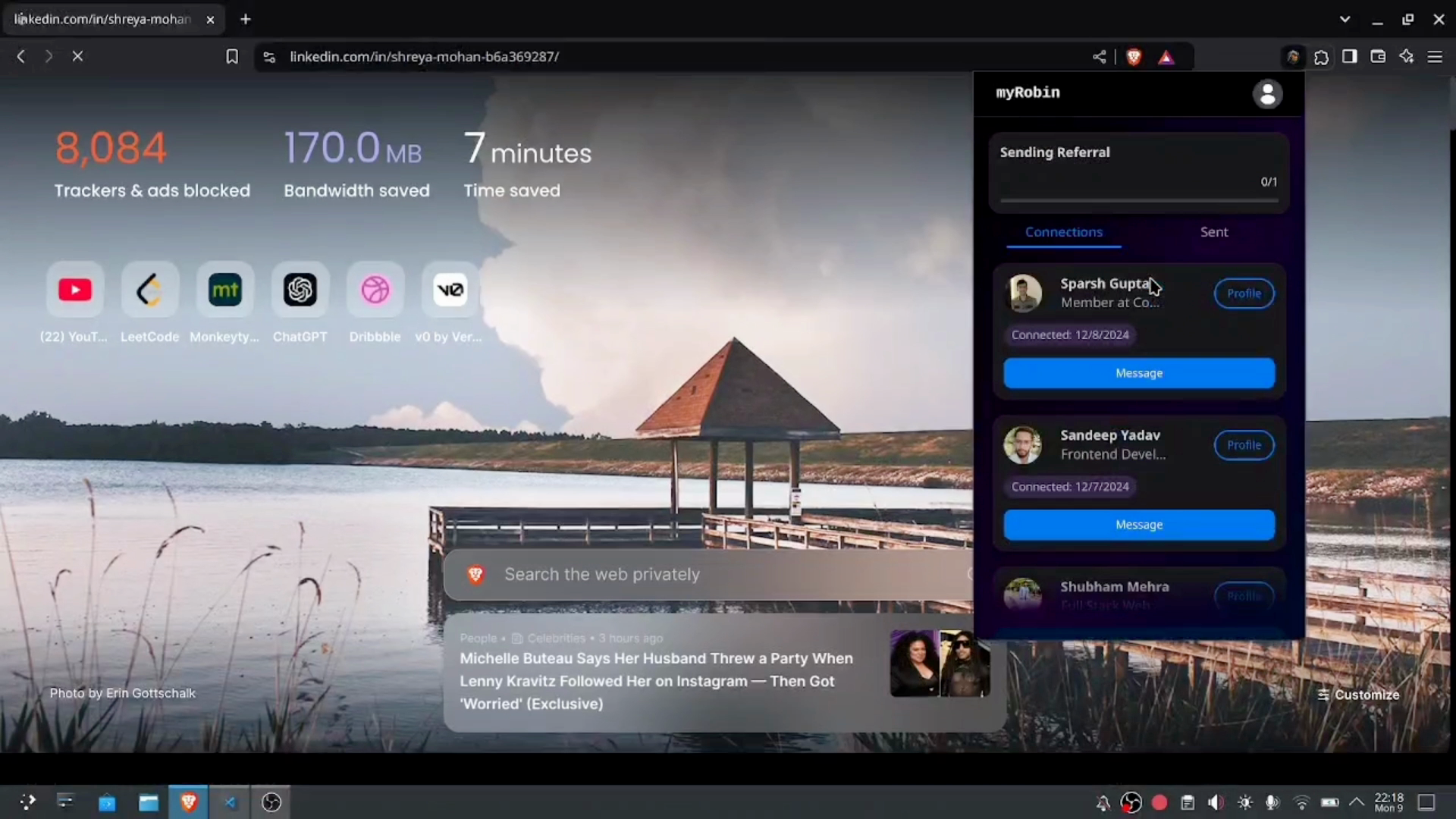
Remember to keep the extension open whenever you can so it can work in the background.
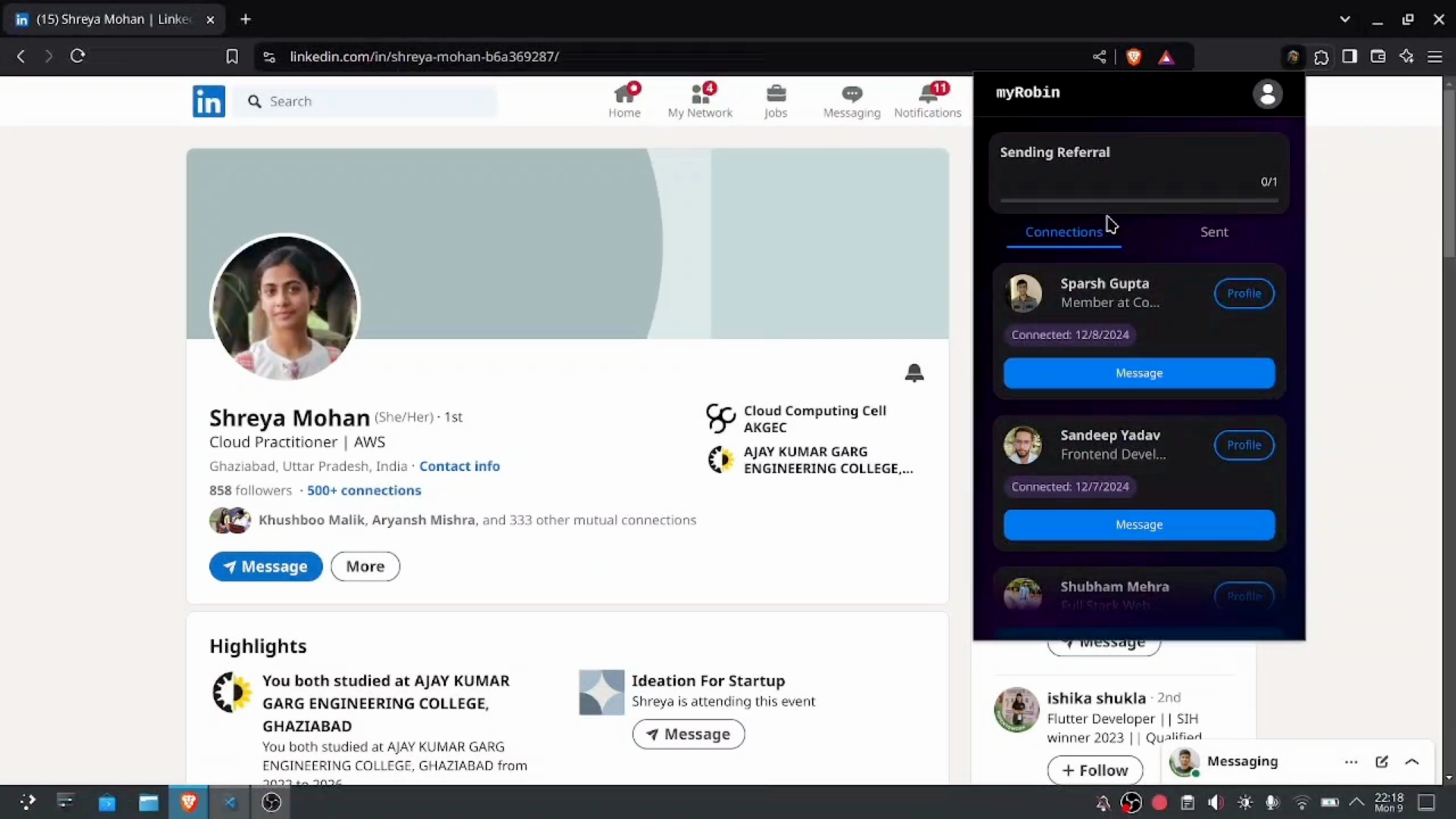
That’s it! You’re now ready to use the JIRA extension to manage your LinkedIn connections more effectively.